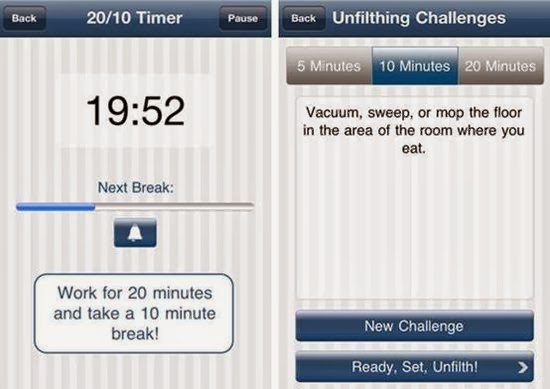Question:
I’ve been searching for a way to edit a flash animation (.swf) file into iMovie
11 on Mavericks. I want to edit the file before sharing on Facebook. Can anyone
give me a suggestion?
What is SWF?
SWF, an Adobe Flash file format, has made a
great contribution to web development. It is the commonly used format for
displaying animated vector graphics on the web. And it is also used for
programs. Have you been addicted to browser games which use ActionScript? Yes,
SWF is commonly used for browser games too. It is because SWF can provide
interaction that it is popular on the web.
SWF is popular on the web, but it is not
the same case when offline. Since it requires flash player to play the SWF
videos, users have encountered great trouble when trying to view downloaded SWF
files on various media players and apps. That’s the reason why users suffer obstacle
when trying to view and edit SWF content in iMovie 11 on Mac OSX 10.9.
How to play and edit SWF in iMovie 11 on Mavericks
then? The easiest method is to convert SWF to iMovie supported formats. iMovie supported video formats include: 3GP,MOV
and MP4, M4V, H.264, AVCHD, DV. So, you can convert SWF to MP4/MOV/3GP, etc
with a third party.
It is very easy to accomplish .swf
conversion if you have a professional SWF conversion program. The following
paragraphs will show you how to change SWF to MP4 Mac with iOrgSoft SWF Converter Mac.
Note: We choose the iOrgSoft SWF Converter
Mac as the helper because we think it is an easy-to-use tool for most people
(even the novices). And though it looks simple, it can do the .swf conversion
and do it well, which is the most important thing, so we pick it for you.
Step1. Download and Run the Program
First of all, you need to download the SWF
Converter. You can download it here: http://www.iorgsoft.com/Download/SWFConverterForMac1.2.5.dmg.
It is very easy to install the program.
Step2. Import SWF File
You can directly drag and drop the .swf
file to the program or you can click “Select File” to browse and add file. You
are only allowed to add one file at one time.
Step3. Choose MP4 as Output Format
Go to the “Profile” option list to choose
output format. You can see there are many output formats available. And there
are optimized profile for specific devices and apps. So, you can see “iMovie”
column. Just go to the “iMovie” column to choose the MP4 format.
Step4. Crop (Optional)
Optionally, you can remove the unwanted area
like the black edges by cropping. And also, you can add image watermark in the “Crop”
interface.
Step5. Start Conversion
Press the round button to enter the Convert
interface where you can play and start the conversion. If your .swf file is a
SWF game, you can play the game while converting. And the program will record and
convert the whole process.